Sometimes default settings may not align with individual preferences. One common scenario is when web links from Outlook or Teams automatically open in Microsoft Edge. While Edge is a powerful browser, some users may prefer a different one (Chrome, Firefox etc.) for various reasons. If you find yourself in this situation, you can easily tweak these settings to suit your needs.
Outlook Settings:
When you click on a web link in an email within Outlook for the first time, Microsoft Edge will open by default. However, you can change this behavior according to your preference. Here’s how:
- Click on the “File” tab located in the top-left corner of the Outlook window.
- From the File menu, select “Options”.
- In the Options window, click on the “Advanced” tab on the left sidebar.
- Within the Advanced settings, locate “File and browser preferences”.
- Find the “Open hyperlinks in Outlook” option and change it to “Default Browser”.
- Finally, click “OK” to save your preferences.
By following these simple steps, Outlook links will now open in your preferred browser, providing you with a more personalized browsing experience.
Teams Settings:
Similarly, Microsoft Teams offers the flexibility to customize your browsing experience when opening links shared within the application. Here’s how you can change the default browser for Teams links:
- Open the Microsoft Teams application and click on your profile picture or initials in the top-right corner.
- From the dropdown menu, select “Settings”.
- In the Settings window, click on “Files and links” from the sidebar.
- Look for the “Link open preference” option.
- Choose your preferred browser from the available options provided.
- Save changes before exiting the settings menu.
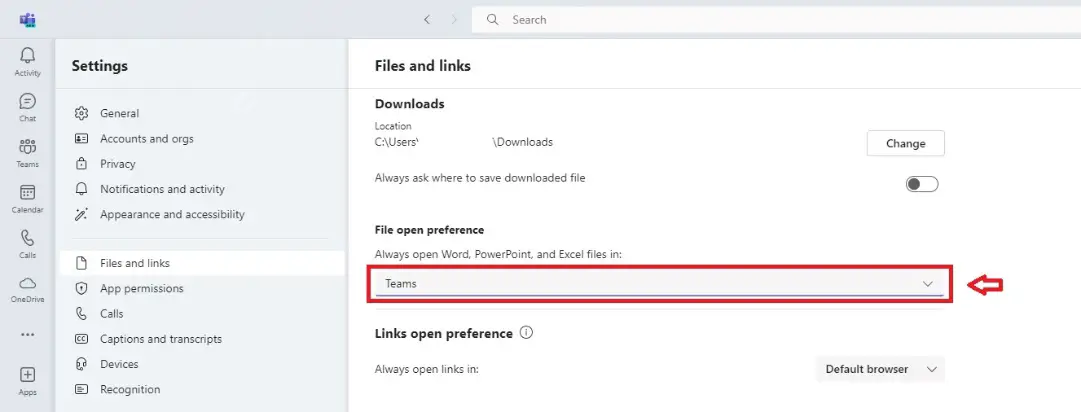
With these adjustments, you can ensure that web links shared in Microsoft Teams will open in your desired browser, enhancing your overall user experience.