Are you encountering the frustrating issue of your Windows Server 2016 spinning endlessly at the login screen? We’ve got you covered with a comprehensive troubleshooting guide that can help you resolve this issue efficiently.
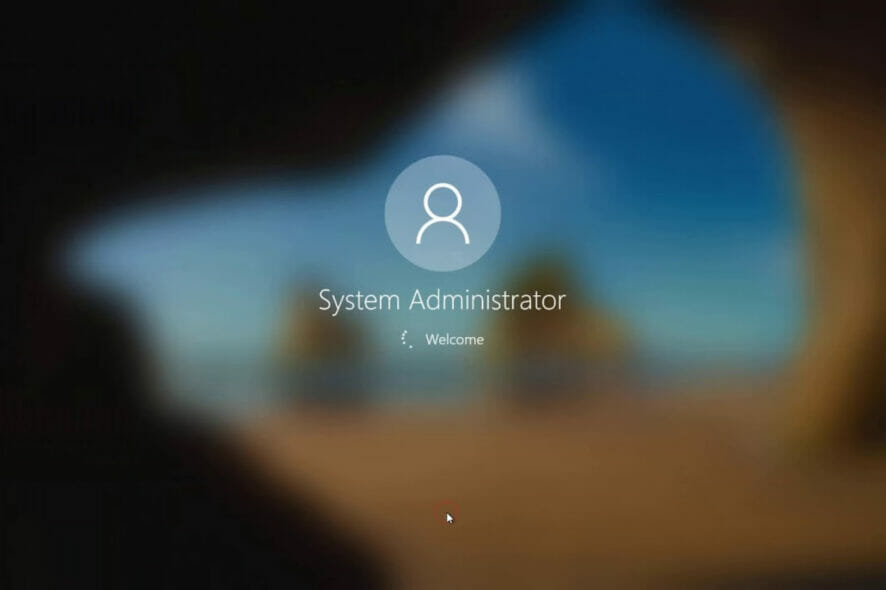
Understanding the Issue
When your Windows Server 2016 gets stuck at the login screen with the spinning wheel, it can be a sign of various underlying problems, ranging from software glitches to hardware issues. However, before diving into complex diagnostics, let’s start with some basic troubleshooting steps.
Step 1: Force Restart the Server
Sometimes, a simple restart can resolve temporary software glitches. Press and hold the power button to force restart your server.
Step 2: Boot in Safe Mode
Boot your server into Safe Mode by pressing F8 during startup. Safe Mode allows you to troubleshoot system issues with minimal interference from third-party software.
Step 3: Disable Problematic Services
Disable certain services that might be causing the spinning issue. These include:
- Windows Update Services
- Windows Installer Service
- All Hyper-V Services
Step 4: Uninstall VGA Driver
Try uninstalling the VGA driver, as it might be conflicting with the login process. To do this, access Device Manager, locate the VGA driver, right-click, and select “Uninstall.”
Uninstallation of VGA driver resolved my issue.
Step 5: Restart the Server
After performing the above steps, restart your server in normal GUI mode and start the services one by one to apply the changes and check if the issue persists.
Further Troubleshooting
If the spinning issue persists, consider the following additional steps:
Update or Rollback Drivers:
Ensure all drivers are up to date. If a recent driver update caused the issue, rollback to the previous version.
Check Hardware:
Inspect hardware components for any signs of damage or malfunction.
Monitor Event Viewer:
Look for error messages in the Event Viewer that might provide clues about the root cause.
Scan for Malware:
Perform a thorough malware scan to rule out any security threats.
Review Recent Changes:
Reflect on any recent software installations or system changes that might have triggered the issue.
Conclusion
Follow the process given above especially the uninstallation of VGA driver which worked for me a couple of times.
Windows Server 2016 is too old and must be rolled out from testing and other environments as well but if you still have this operating system, follow the process provided below. Hopefully, it will help resolve the issue and save a good amount of time.
Remember, proactive maintenance and regular updates are essential to keep your server infrastructure stable and secure. Consider upgrading to newer server versions for improved performance, security, and support. Happy troubleshooting!
[Note: Ensure to back up critical data before making any significant changes to your server’s configuration.]