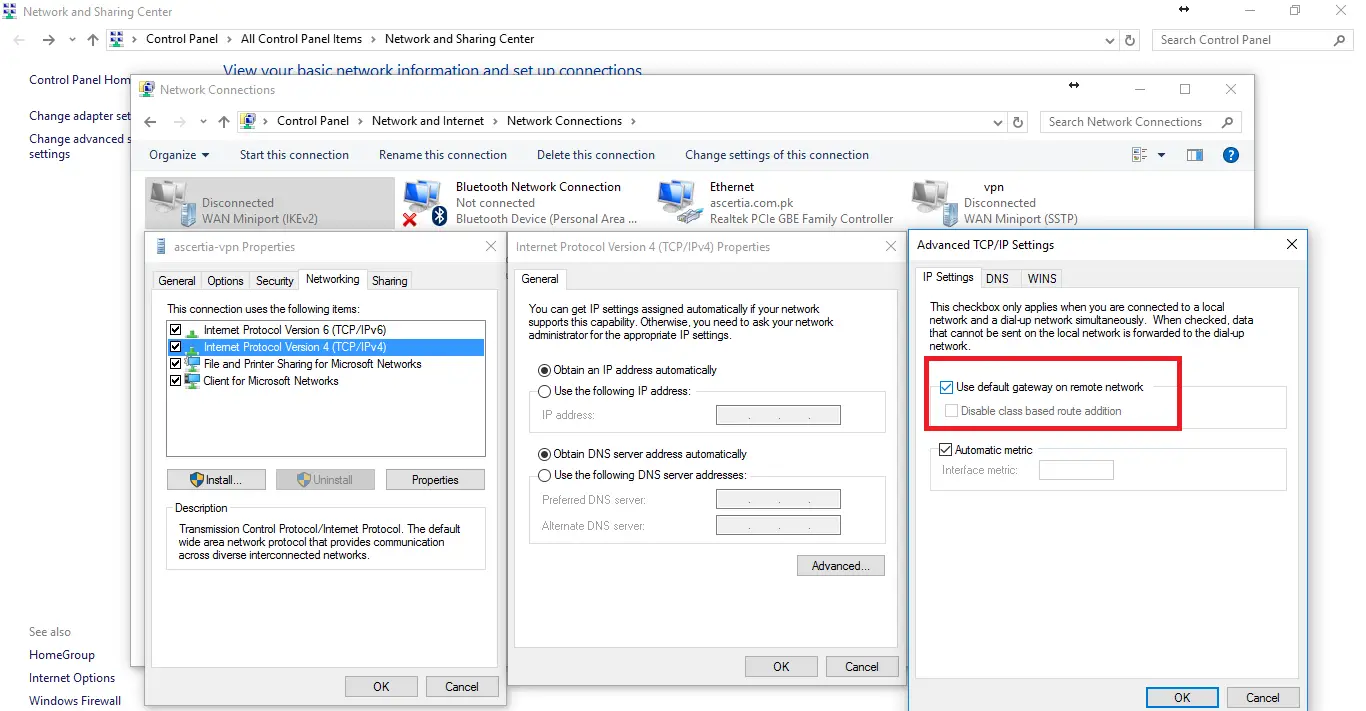Internet Connection Does Not Work After SSTP VPN Successfully Connect
if you are looking for the error Internet Connection Does Not Work After SSTP VPN Successfully Connect then you are at the right pot. SSTP VPN is connected successfully but there is no internet available for my local computer. This can happen if you have created a VPN client connection on Microsoft Windows. The main reason behind this issue is to use the default gateway from the remote computer which is not defined in the settings of the IP address assignment. Most of the VPN servers on Microsoft Windows 2012 R2 Servers are configured with static IP address pools. IP address pool can only provide the option to give an IP address range. You can overcome this issue by using the under given instructions:
- Once you are done with the creation of the VPN connection on your local computer. if you need assistance in creating the VPN client connection on your windows system please follow the instructions given in the post.
- Right click on the newly created VPN connection under Network Adapter screen.
- Go to properties option from the menu and open it
- Go to Networking and select internet protocol version 4 and press the properties button
- Select Advanced button
- Clear the check box use “Default gateway on remote network”
- Press OK for all the screens and connect the VPN.
as soon as the “use default gateway on remote network” check box is cleared and the settings have been saved, the internet connection of the client computer will start working. SSTP VPN is easy to manage and configure because there is only one port required to be opened on the server which is 443 and its a secure port. I hope this will help someone and save time. if this post solved your issue, please share it with your friends.