How to Disable Cortana on Windows 10
Windows 10 is equipped with very good and useful features but some of them are crazy about system resources. Cortana is one of them and its not very much helpful on a development machine. If you don’t need this feature there is no easy way to disable cortana your computer. you can even try to kill the process from Task Manager but this won’t help as well because it will come again in few seconds. You need to do something more than that to disable cortana from your system. First go to start menu and write cortana in search and you will be able to open the cortana settings. Switch off all the options from the screen to disable cortana features.
Follow the listed instructions to fully stop it from your system. Although its not a recommended thing to do but to save the precious system resources you can do something like this:
- Download a simple and very useful tool name unlocker
- install it on your system, be-careful, install in advanced mode and remove the tool bars associated with it
- Go to run menu to issue the command taskmgr or right click on task bar to open the task manager.
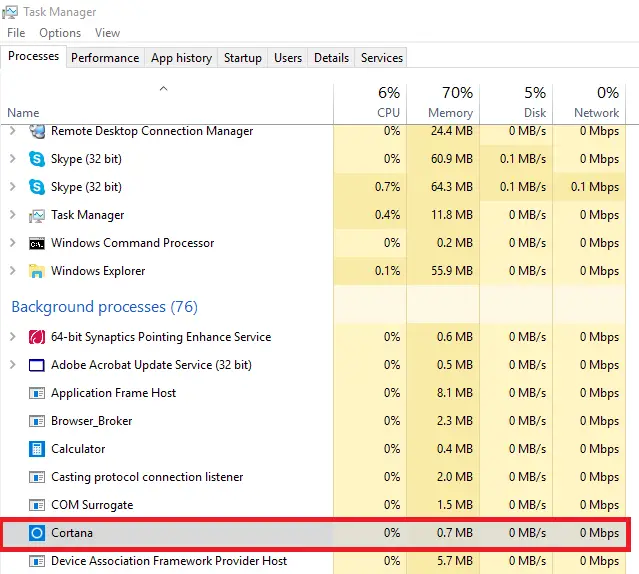
- Right click on Cortana process and go to file location. You will get something like this:
- Microsoft.Windows.Cortana_cw5n1h2txyewy
- Right click on this folder and click on unlocker option.
- You will see something like the listed picture:
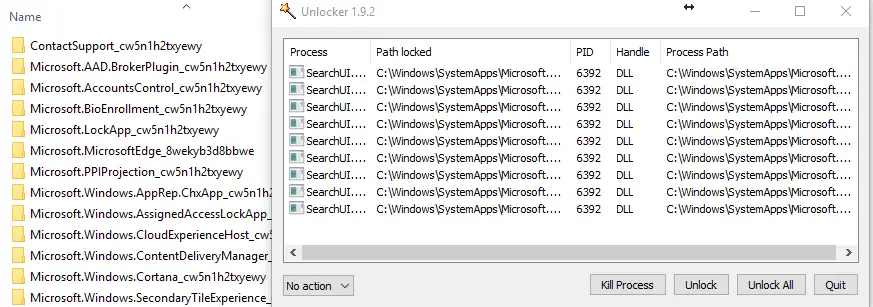 press unlock all button and then rename the directory for CORTANA
press unlock all button and then rename the directory for CORTANA
If you are still not able to rename the directory kill all the associated process and the directory will be renamed. Once you are successful to kill the associated process, you will be able to rename the directory and cortana will start no more on your system. I hope this post will help you save some resources on your system to do something better.
I wonder why people would like to disable cortana!!
In a development environment hungry for more and more resources, its always better to remove unnecessary services and applications from windows