5 Top Free Compression Tools of 2022
If you own a computer, compression software is an absolute must. Because of its superior compression capabilities, we recommend WinRAR if money were no object. If we’re looking at free options then believe me these wins out because of their high level of security and excellent compression capabilities. You should also have Universal Extractor available to decompress the rarer compressed files.
When you include features like secure deletion, strong encryption, and the ability to send files in parts of your choosing, the free alternatives are on the level with the premium choices for occasional compression. Consider that many of these free options come with offers to install other software and browser plug-ins; thus, it is advisable to consider this before downloading. The simplest way to prevent this is to read each screen carefully before clicking Accept or OK. If you are caring for a moment, you may save thirty minutes when visiting the Control Panel to delete undesirable applications.

Here are some top free compression tools which will be very useful to you.
7-Zip
7-Zip is a well-liked free alternative to WinZip and is on top of the list of Free Compression Tools of 2022 article. Because it is simple and trustworthy, it is used by a large number of people despite its rudimentary appearance. You may use 7-Zip to encrypt your files and folders using a strong password, as well as encrypt the file names themselves. It’s included directly in Windows Explorer’s context menu, so you can quickly compress any file with a single click. There is also a version that can be run from the command prompt on Windows, for people who are more comfortable there.
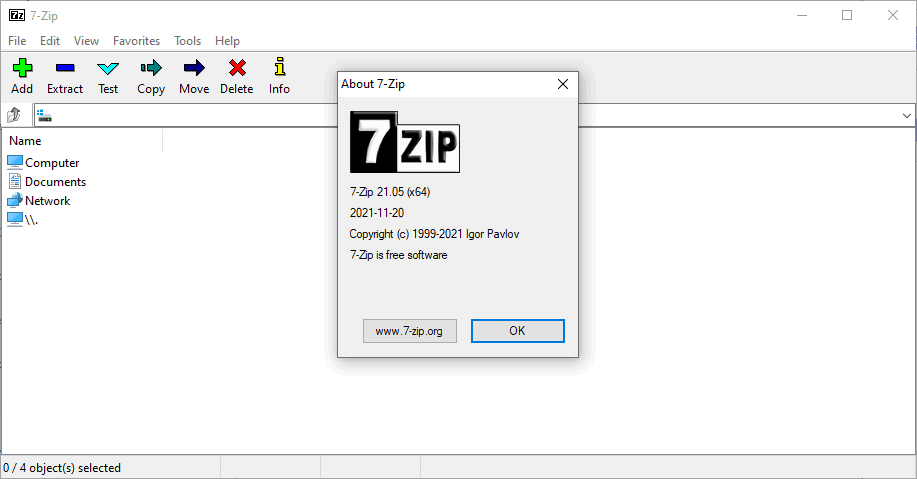
- Open source
- Uses ZIP and 7Z compression formats
7-Zip also includes command line versions for Windows, Linux, and macOS, as well as file management tools, language support for over 80 different languages, and interaction with the Windows shell menu.
Get the free download of 7-Zip here.
PeaZip
PeaZip is second best Free Compression Tools of 2022 and is well-liked open-source archiver, and it has a more user-friendly appearance on both Windows and Linux platforms, making it more similar to Windows Explorer and commercial archives.
PeaZip, like 7-Zip, supports a large variety of file formats. This includes the 7z format used by 7-Zip. Safe deletion and two-factor authentication with passwords and key files are only a few of the many security features made available by PeaZip.
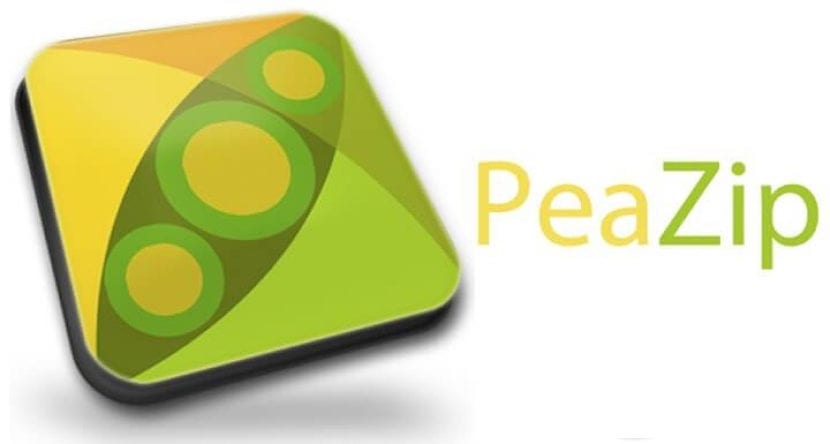
- Random Password Generator
- Handles 180+ types of compressed file
There is a range of default and customizable file sizes available for each item. When sending a 30 MB folder by email, for instance, you may split it into two pieces of 24.5 MB and 1.5 MB, respectively. However, the other party would need the PeaZip software to reconstruct the original file.
Get the free download of PeaZip here.
Hamster Free Zip Archiver
Hamster Free Zip Archiver makes a great initial impression, especially when compared to the more serious 7-Zip and PeaZip, thanks to its attractive user interface and bouncing GIF animation. It’s a pleasure to use Hamster, and it gives the impression of being brand new.
To create a zipped file, just drag the desired items into the app’s main screen. The window’s well-designed menu makes it easy to change the window’s compression ratio, format, and other parameters by clicking the Settings tab at the window’s top.
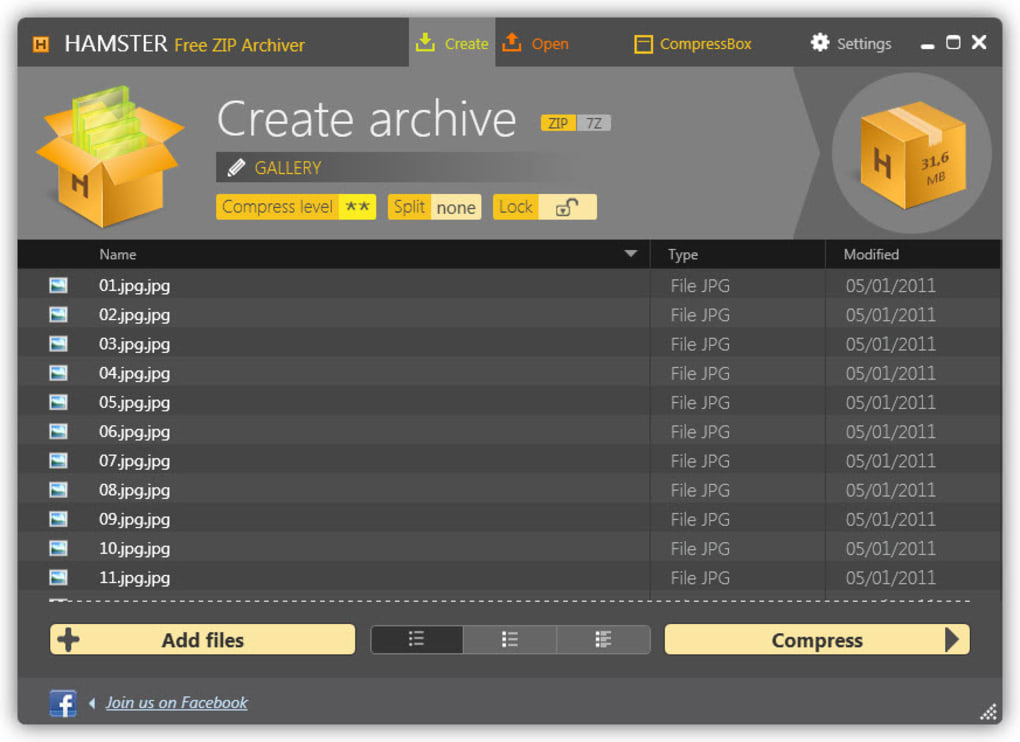
- Attractive interface
- Allows files to be split into separate volumes
This standard 26MB file was reduced from 30MB because of Hamster’s speed. Hamster is a file compression tool that, like PeaZip, enables you to split up a large file and have the recipient reassemble it. The needless Russian advertisements seemed fishy, and the company’s customer assistance staff ignored our several emails. You may as well consult a hamster if you need technical support.
Get the free download of Hamster here.
Universal Extractor
There is a limitation if you want to use Universal Extractor to create an archive, but it is very useful for extracting files from them. This is a major shortcoming of UniExtractor, as it cannot generate any output. UniExtractor’s sole purpose is extraction, as the name suggests. Despite this limitation, the app is still useful and fun to use. UniExtractor can be accessed via the right-click menu in Windows when.zip or.rar files need to be opened. With just a tiny box and a handful of settings to tweak, the user interface is decidedly bare bones.
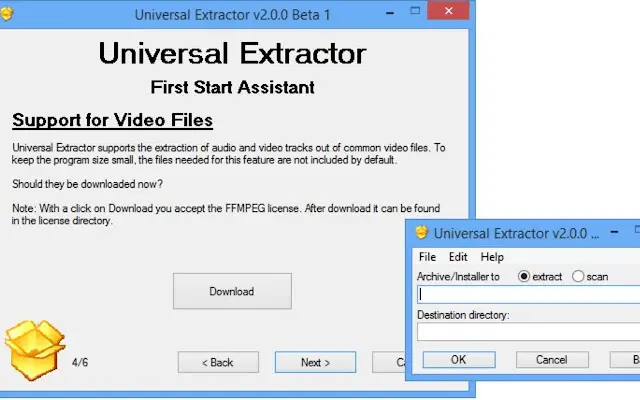
Of But the appearance alone isn’t enough to sustain Universal Extractor. It is surviving thanks to its usefulness. It promises to be able to open every kind of compressed file, including ZIP, RAR, TAR, and JAR files, and it successfully handled every one of the files we tossed at it. UniExtractor is a useful program to have on your machine if all you need to do is open compressed files. fers free version
The command line interface uses free source software.
Get the free download of Universal extractor here.
Zip wire
The zip wire is another minimally designed modern product. Its many functions may be quickly accessed by a few icons located at the top of the window. The program supports the extraction of a wide variety of file types. Zip wire, on the other hand, can create ZIP archives, 7-ZIP archives, and even executable archives for use with larger data.
If you allow the program access to the Windows Explorer context menu during installation, you may use the right-click menu to perform actions like extracting or compressing files. Furthermore, files may be password-protected, which is great for sharing sensitive information.
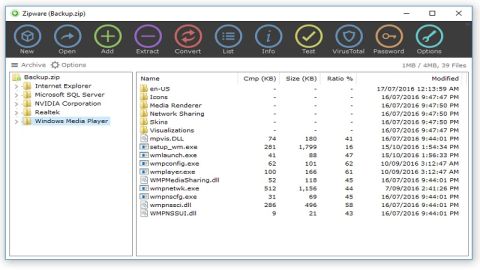
Get the free download of Zipware here.
Windows 10 Zip and Unzip Files
Windows 10 also provides files and folders zip and unzip facility without installing any third-party application.
To zip files
In the search box on the taskbar, type file explorer, and then select it from the list of results. Right-click the file you want to zip, and then
select Send to > Compressed (zipped) folder. 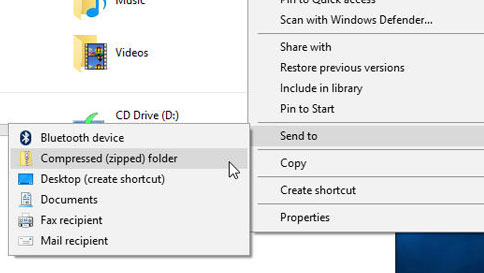
To unzip files
- Open File Explorer and find the zipped folder.
- To unzip the entire folder, right-click to select Extract All, and then follow the instructions.
- To unzip a single file or folder, double-click the zipped folder to open it. Then, drag or copy the item from the zipped folder to a new location.
Top 5 Free Compression Utilities (ZIP) (windowstechupdates.com)
