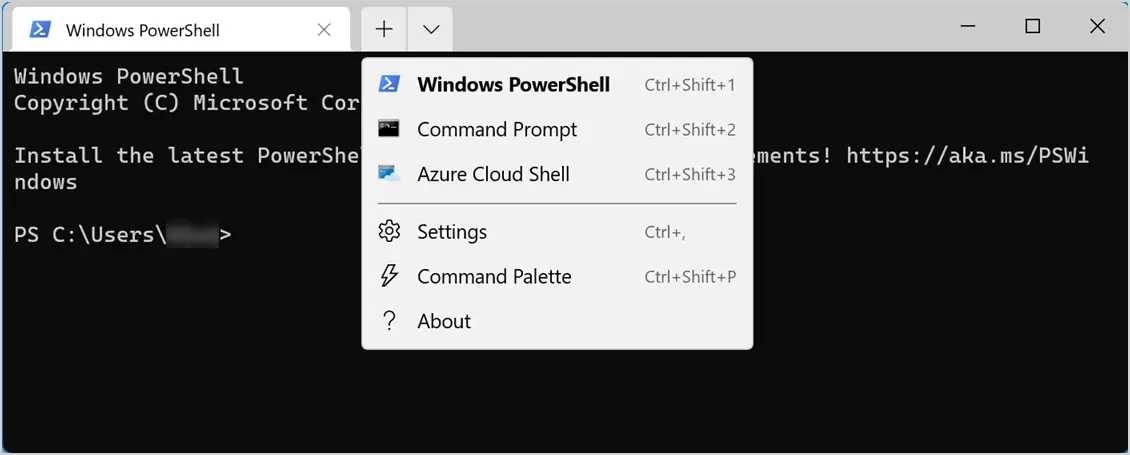Microsoft Windows 11 Top 5 New Features
Wondering if it’s worthwhile to upgrade your previous windows to the latest more end-user oriented windows, Microsoft windows 11. In the past windows design upgrades were not quiet appreciated but in this case the interface is very friendly and doesn’t take much to understand and get used to it. In fact, windows 11 is built on the same foundation as windows 10. Upgrading would just feel like a natural transition.
Here are some of the major improvements and upgrades you need to know about. Underneath is the table content to make a quick move to your desired feature:
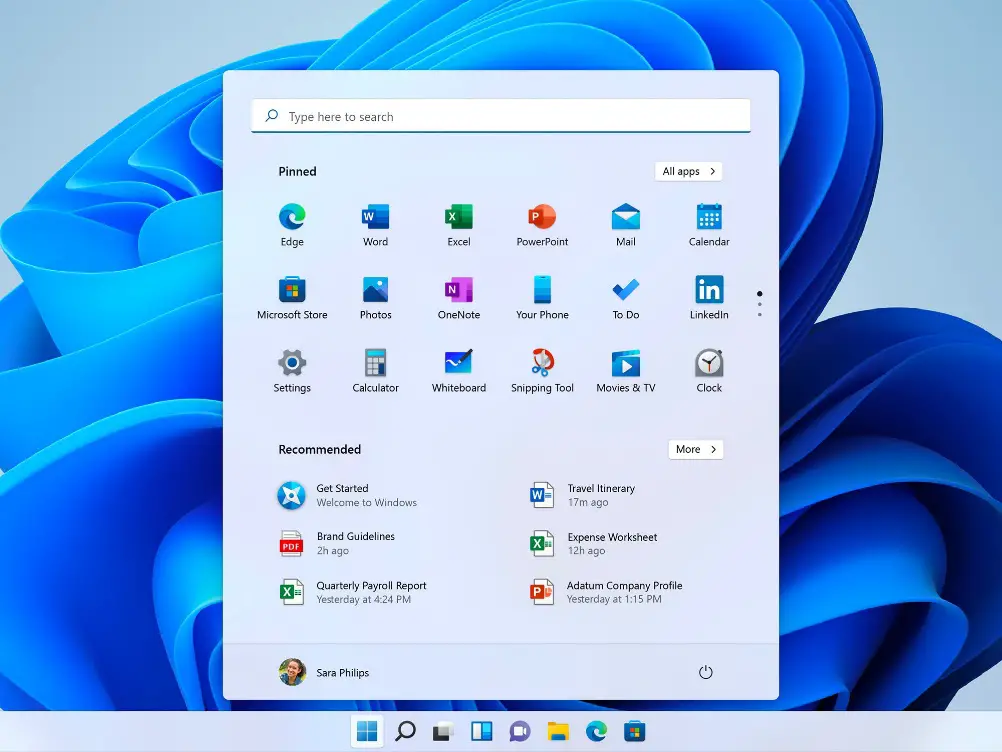
Contents
New look
The new look includes the more interactive start menu, action center, wallpapers and lock screen.
The start menu unlike the previous traditional start menu is centered giving more of the look of MacOS. This feels the most distinctive thing when you first enter the windows 11. The launcher style floating start menu gives you pinned and recommended apps on hovering upon it. You can customize it by pinning the apps of your choice. Overall the recommendations are pretty good providing you a quick and smart access. Users can manage some Start menu features using the Settings app > Personalization.
The new action center also appeals a lot. It’s given a phone like layout. We can simply click on the Wi-Fi, volume, Bluetooth button to enter deep into the settings as well. Also that Bluetooth connectivity is also much faster as we don’t need to go to settings and do all the stuff we just have to turn it on.
Along with Windows 11, Microsoft has also brought a series of beautiful wallpapers, sounds, and themes. Wallpapers such as Captured Motion, Flow, Sunrise, Glow are some of the nicest wallpapers you can find on a desktop OS.
Minimal style of lock screen also gives a premium look. It can display different recommendations which you can also disable by going into the settings.
The looks are given a mobile like feel to make it more convenient both in tablet mode and in desktop mode as well.
Widgets
Widgets have also been given a new look and feel. The AI displays the weather conditions and news of your interest. You can customize it as per your choice making it your daily news letter. You can also disable widgets by going into the settings and making a few clicks.
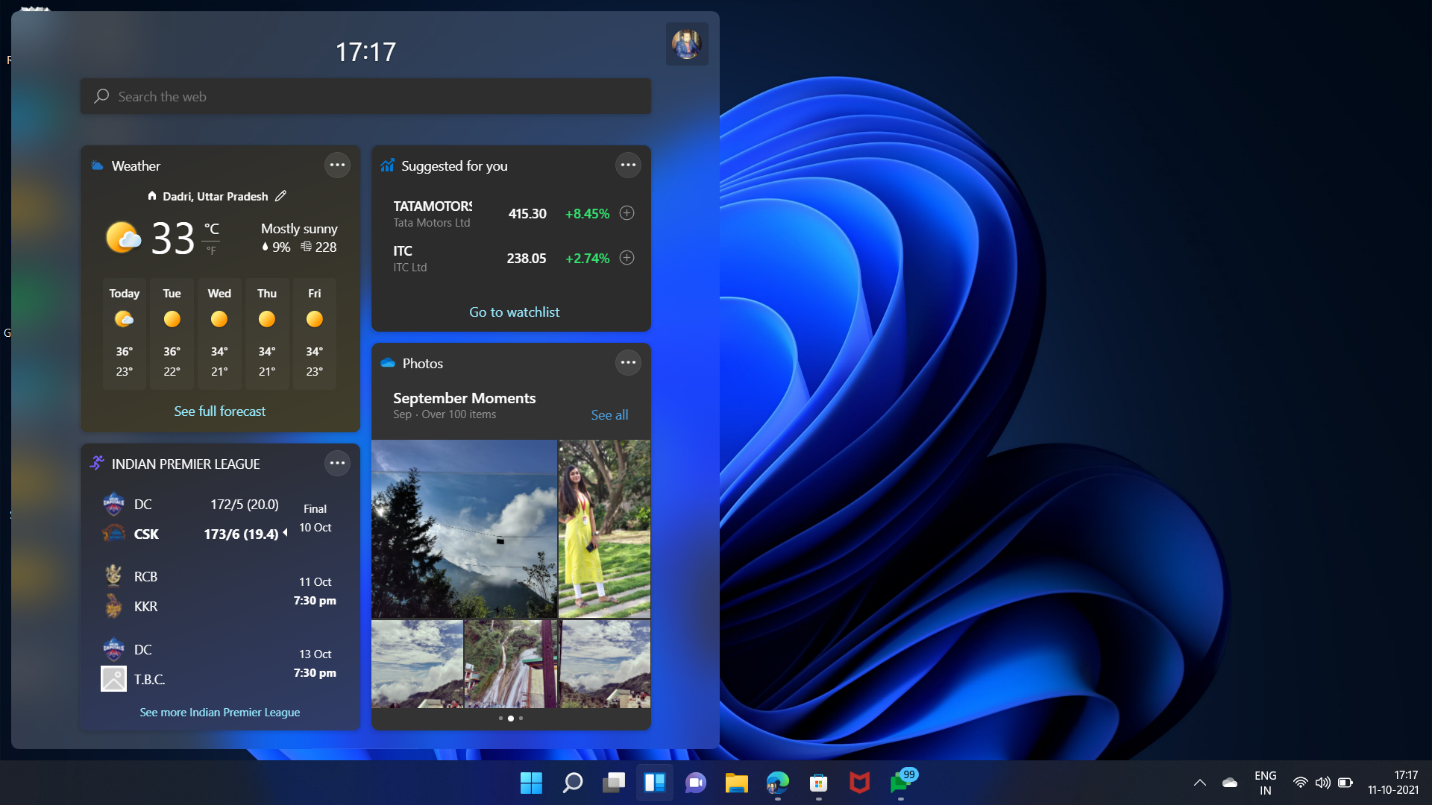
Snap groups, Snap layout
Working on more than one screen may become arduous and annoying. Windows comes with a great feature of snap layout to make it easy. By hovering upon the minimize maximize button of the opened tab you get options of different layouts, from where you can choose one of your choice. Snap layout feature allows users to customize the sizes of apps on their desktop and when you add other apps to the layout, the snapped layout stays in place.
Users can manage some snap features using the Settings app > System > Multitasking.
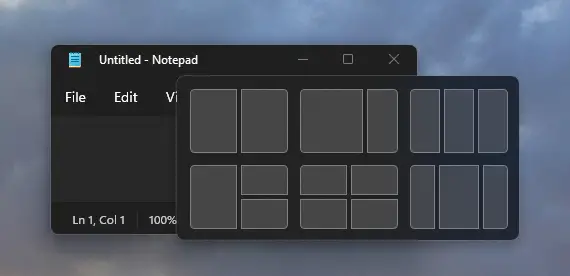
Virtual desktops
Virtual desktop feature also provides more convenience and saves the work from being messy. We can enable it by clicking on the desktop icon in the taskbar and create a new desktop. You can use one for your work and other for your personal use. There is no restriction on how many desktops you can use at a time. It is similar to that of the snap layout feature as mentioned above. You can manage some Start menu features using the Settings app > Personalization.
Docking
When you link your device for the first time with any new device windows save your layout settings for the next time making it easier for you to do it every time you link the same device.
App store
The Microsoft store has never been so good before. Personally speaking, it was very sluggish and lacked many apps but now the scenario has changed. Now, Microsoft allows user to download and use android apps natively.
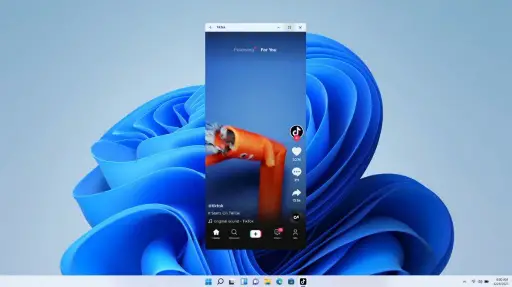
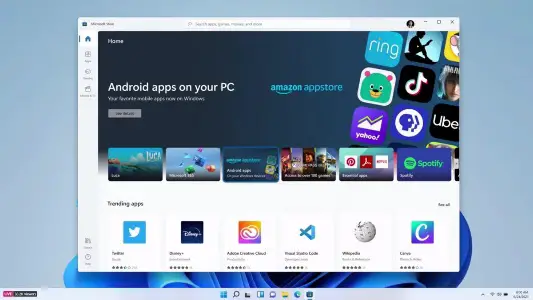
Performance and security
Now, one can check their screen time and battery usage and in more details the apps too that are draining the battery. This is must check feature in my opinion.
Windows updates will be faster than before as they will be up to 40% smaller in size than before.
Not many have paid attention, but Windows 11 has also brought support for 64-bit emulation on ARM PCs with the ARM64EC layer. It’s a huge development, and Microsoft has made a great effort after many years of stagnation. Finally, you will be able to run Win32 64-bit apps on ARM-based Windows 11 PCs.
Windows 11 security features are similar to that of windows 10 but upgraded. Windows security includes hardware, OS, application security, identity and user security. Windows security app is built-in OS and is very easy to use having quiet a simple interface which includes firewall, network and account protection, virus and threat protection etc. Microsoft Defender Antivirus is built into Windows, and helps protect devices using next-generation security. Windows application feature help prevent malicious code from running and opening unsecure websites.
Windows terminal app
Windows 11 offer something unique. This app combines Windows PowerShell, a command prompt, and Azure Cloud Shell all within the same terminal window. You don’t need to open separate apps to use these command-line applications. It has tabs. And when you open a new tab, you can choose your command-line application.
User can also pin it in the start menu and taskbar.