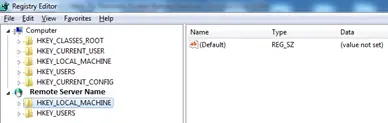Remote desktop is a good option provided by Microsoft to Windows users and it become more handy when you are working with offshore clients to troubleshoot a lot of things. Its easy to enable a remote desktop connection if you have the system in front of you but if you are using a VPN connection and trying to connect to client’s server or system using remote desktop connection and find that remote desktop connection is not enabled even if it’s a Windows XP or Windows 7 system, Windows 2003 or Windows 2008 Server. Just follow under given steps to enable the remote desktop connection remotely.
Note: this is a registry tweak and can lead towards a disaster, so please take a backup of remote and local registry before applying this tweak.
Open registry editor on your system
Go to file menu
Go to Connect Remote Registry
Connect to the system on which you want to enable the remote desktop connection
Registry editor will look like given in the picture:
Scroll to under given registry key:
HKEY_LOCAL_MACHINE\system\currentcontrolset\control\terminal server
Under terminal server go to dword value fDenyTSConnections and change the value to 0
Try to connect to the respective server or system using remote desktop connection and you will be good to go.