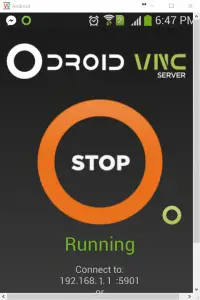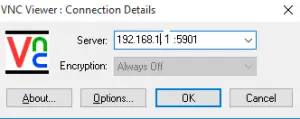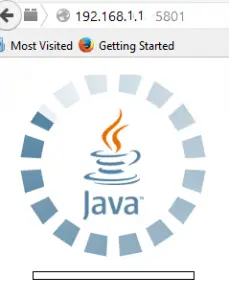How to Share Android Screen With Your PC
How to share android screen with your PC is a need of the day in a development environment. Many articles must have been written for this question and they might be good but most of them are written about few software’s which will give you the liberty to connect from your PC to your android with LAN IP address and many will use the other ideas like USB, etc.. This article is about a very simple method which is free also. You just need to download a free VNC server from Play Store on your android device and install it and then you have to go to your PC and install the VNC viewer which will be use to connect to the device in a very efficient manner. after installation of the VNC viewer go to your android device and open the free VNC server application and start the server. you will get a link on your android mobile screen like 192.168.1.1:5901 or http://192.168.1.1:5801. if you don’t want to install the VNC viewer on your PC you can see the screen on your web browser, for that you have to install and activate the JAVA. Step by step installation, configuration and view of android screen on your PC is given as under:
Go to play Store on your Android device
Search for Odroid VNC Server (Its free)
Install it on your Device and Start the server
after installation go to the PC and then install the VNC viewer
if you don’t want to install the VNC viewer you can use your web browser (Java is required)
If the above Java applet does not work, you can also try the new JavaScript-only noVNC viewer. You will need a HTML5-capable browser though.
I found these methods the most easiest ways to connect to an android device screen with your PC. Please share this post with your Facebook and twitter friends!!!!!