Outlook 2013/2016 Emails folders blank: we didn’t find anything to show here
Outlook is improving day by day and providing lots of new and exciting features. Many outlook features are in the section which you can say “I am in love with it”. Outlook can also create lots of problems. A very rare and most annoying problem ” we didn’t find anything to show here” can also occur. This problem can waste few very precious hours.
If you face an error: we didn’t find anything to show here in Outlook 2013/2016 Inbox or any other created folder, the solution is very simple to view all emails in specific folder even if the Outlook data file format is .pst or .ost. Actually Outlook hide emails and apply hidden policy to folders specially if you create a backup PST file from your configured IMAP account. Follow below mentioned steps to view emails:
- Click on the specific folder where you receive error: we didn’t find anything to show here.
- At the top bar in outlook, click on view TAB.
- Click on Change View and you will find options in drop down menu.
- There you will find that folder has been set to Hidden state. Change it to the preview and all emails will be displayed in the folder.
This can happen more than one folders of Outlook. You just need to apply the same method on all folders in which you face this error.
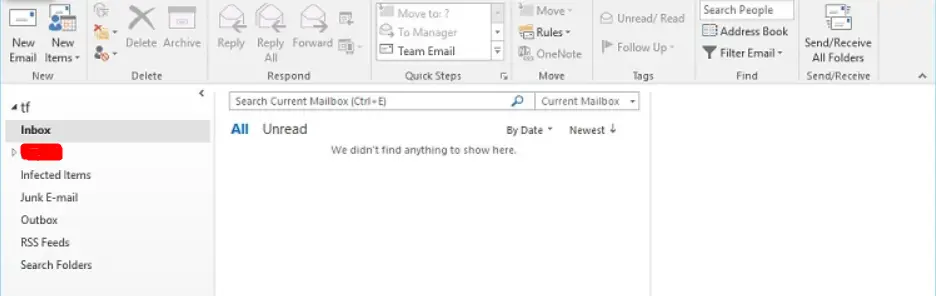
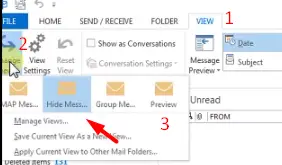
Excellent! Thank you!
Thank you so much!
thank you so much this helped me fix a critical issue