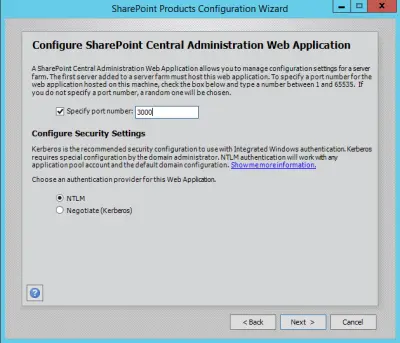Five Easy Steps to Install and Configure SharePoint Server 2016
There are many guides available to install and configure SharePoint 2016 for your local environment but I want to make it real simple and easy to follow. Steps must be discrete and real easy so that even a simple computer user can follow. You must be at least a newbie in the IT department with active directory user creation rights because these are the basic requirements to setup and configure SharePoint 2016. you must know how to install Microsoft applications like SQL Server. I am going to share the steps for a single server. There are no detailed steps given in this guide. To configure the SharePoint in a farm based environment follow the instruction given in Microsoft documentation or website.
Windows Server 2012 R2
Install windows server 2012 R2 and make sure you update it completely. KB2919355 must be installed before you can proceed for the installation of other applications like SQL Server and SharePoint. If the above Microsoft Windows update is missing from your computer you are in a big trouble. In case you are not able to fix this update, although you have downloaded it on your computer. Please make sure that USB ports are allowed on your server because sometimes it has problems due to restriction on USB.
Installation and Configuration of IIS Server
After installation of updates on the newly installed server, install and configure IIS server role with all the available options so that we can use it for the web sites of SharePoint. In case the IIS server role is not installed on the server, the Share Point setup will fail to install.
Microsoft SQL Server 2014
Installation and configuration of SharePoint requires a Microsoft SQL Server. You can install the Microsoft SQL Server on the same machine on which you are going to install Share Point or you can also use any already installed Microsoft SQL Server from your network. Make sure you are fulfilling the basic Microsoft SQL Server requirement of SharePoint.
For a complete list of prerequisites, please follow the link:
Microsoft SharePoint Server 2016
Before installation and configuration of Microsoft SharePoint Server 2016 in your local environment run the prerequisiteinstaller from the installation directory so that you can save lot of your precious time in configuration and other messy issues which you will face during administration of SharePoint 2016. prerequisiteinstaller will make your life a little easier by telling you that few things are not good on your system, go correct them first and then try to install. after completion of this task, you are good to go for the installation. Installation won’t take a long if you are going to install it for a stand alone server.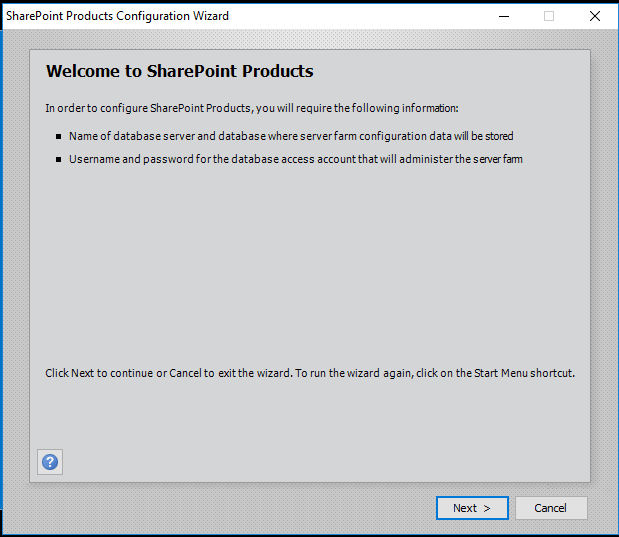 For a complete list of steps in pictures, follow this link:
For a complete list of steps in pictures, follow this link:
Configuration of Microsoft SharePoint Server 2016
as soon as the installation of Share Point ends, it will ask you to complete the configuration as well which won’t take a long. you need to specify the port for the central administration screen. follow the under given screen:
Confirm Configuration and wait for configuration confirmation window. if everything goes right, you will see a success message and you are all done!!!!.
now you can open a Firefox window and browse the URL with server name and port defined above.